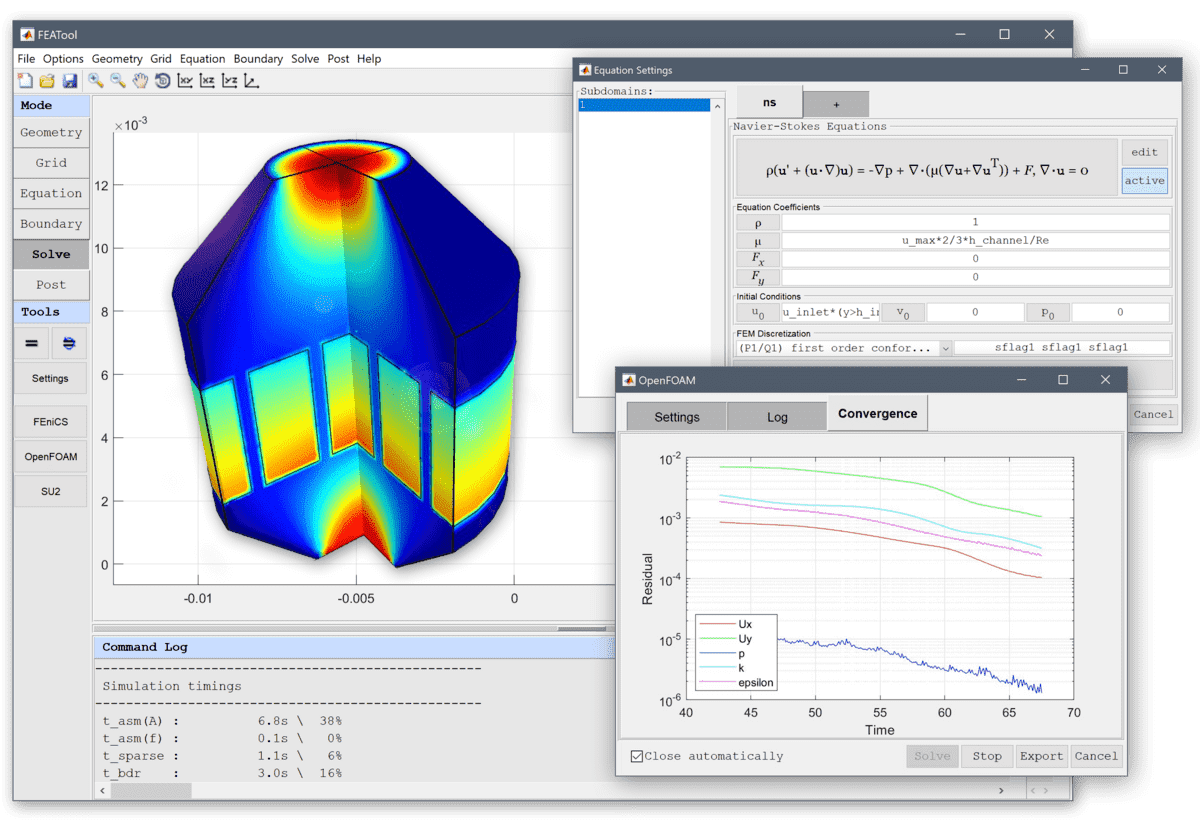Download and Installation
FEATool Multiphysics is a fully integrated simulation platform, which has been tested and verified to work with Microsoft Windows and Linux. In order to use FEATool, the software must first be installed on the intended computer system.
Please follow the steps below to install FEATool as a stand-alone Desktop App, or as a MATLAB® toolbox. The installers can be downloaded directly from the FEATool releases and installed manually, or installed from the MATLAB® APPS and Add-On Toolbar as a toolbox. It is also recommended to first uninstall previous versions before installing/upgrading to a newer version.
Stand-Alone Desktop App (Windows / Linux)
- First download the installer for your operating system
Save it to a directory and run the installer. This will first download and/or install the application runtime if required (which may require up to 10 GB of free disk space to install), and then the program file will be extracted.
When everything has been installed, run the program file to start FEATool. Please be patient as the application runtime can take some time to start.
MATLAB® Toolbox (Windows / Linux / Intel MacOS)
Follow the steps below to install FEATool as a MATLAB® toolbox, and to enable running MATLAB® simulation m-scripts
- Download the FEATool_Multiphysics.mlappinstall toolbox installation file.
Then start MATLAB®, press the APPS toolbar button, and select the Install App button.
When prompted to choose a toolbox file to install, select the FEATool_Multiphysics.mlappinstall file and press OK.
Press the Install button if prompted to “Install to My Apps”.
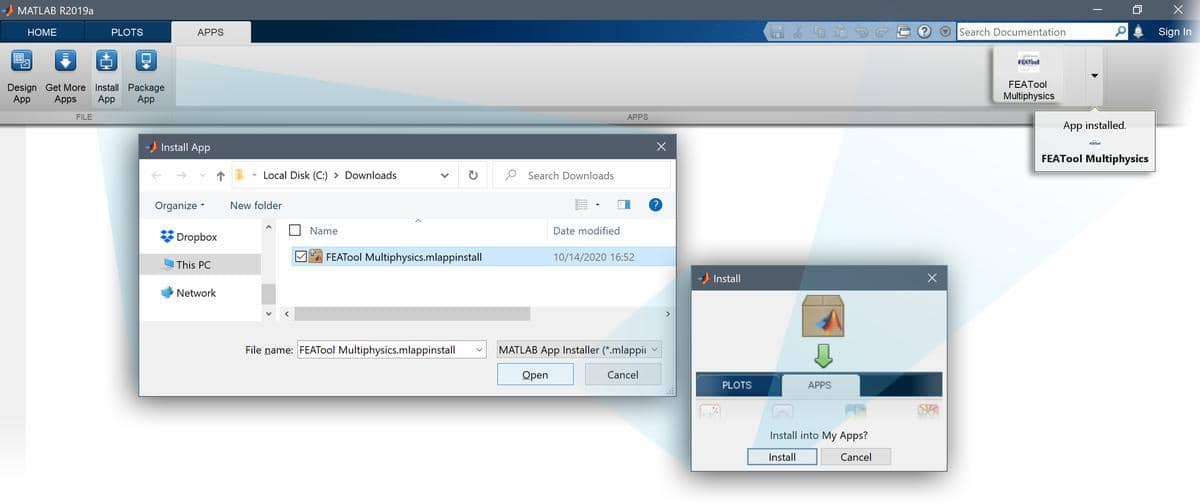
Once the toolbox has been installed, an app icon will be available in the APPS toolbar to start the FEATool GUI. (Note that MATLAB® may not show or give any indication of the toolbox installation progress or completion.)
Quickstart
To get started with FEATool you can try out some of the built-in tutorials which can be run directly from the File > Model Examples and Tutorials menu option in the FEATool GUI, or take a look at any of the quickstart example models and video tutorials. Note that, as all functions are initially loaded into memory, the app may take some time to load and show the GUI on initial startup.
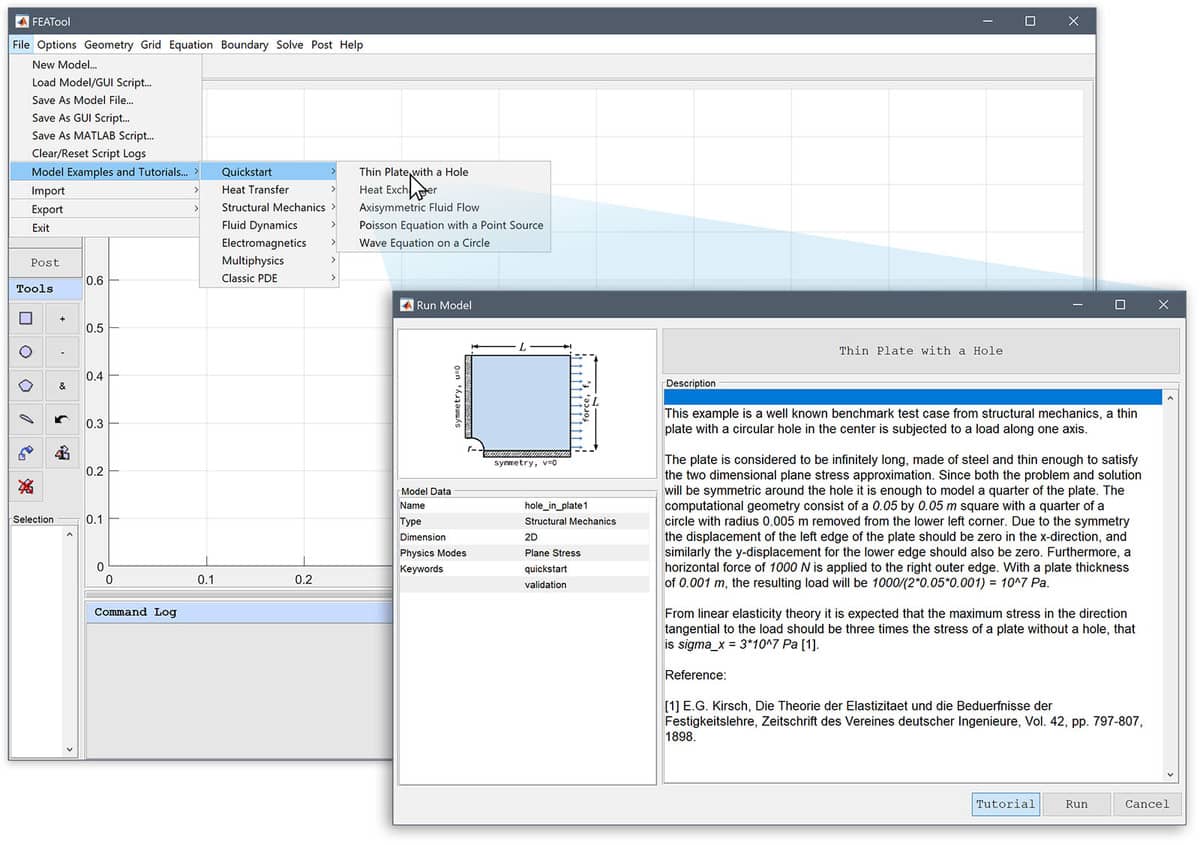
Questions and Community
If you have questions about using FEATool, the Documentation and Frequently Asked Questions (FAQ) is a first resource for more information. Questions and issue reports can be also be submitted to the community forum where you can participate in modeling and simulation discussions with other users. Alternatively, direct and priority help and assistance from the software developer of is also available with support and consulting services.