
|
FEATool Multiphysics
v1.17.5
Finite Element Analysis Toolbox
|

|
FEATool Multiphysics
v1.17.5
Finite Element Analysis Toolbox
|
Simulation of a wave guide interface with two different materials. The changing diffraction pattern of planar time harmonic waves is investigated using the Helmholtz equation
\[ -( \frac{\partial^2 A}{\partial x^2} + \frac{\partial^2 A}{\partial y^2} ) - k^2 A = 0 \]
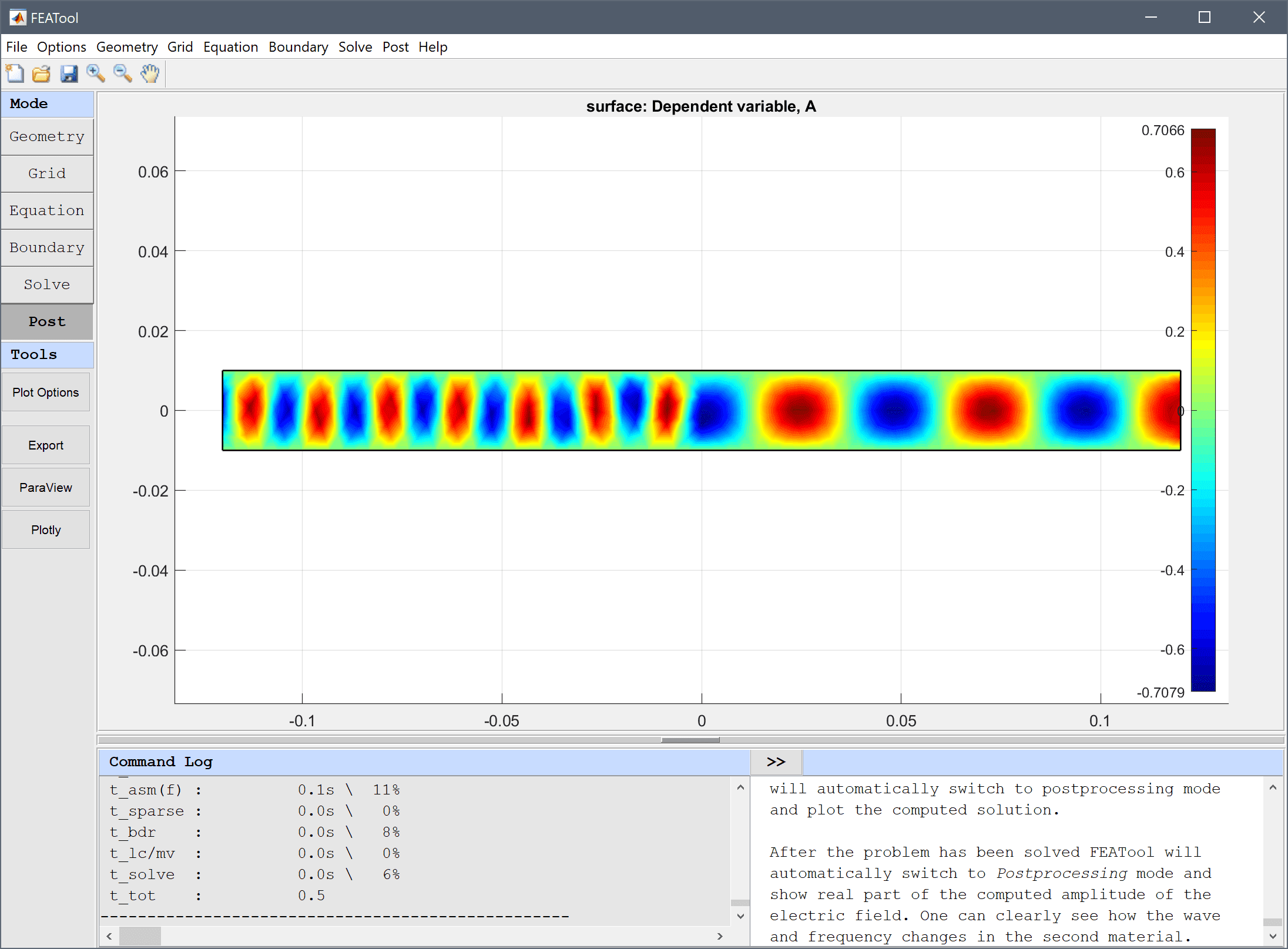
This model is available as an automated tutorial by selecting Model Examples and Tutorials... > Electromagnetics > Two Material Wave Guide Interface from the File menu. Or alternatively, follow the step-by-step instructions below.
Enter A into the Dependent Variable Names edit field.
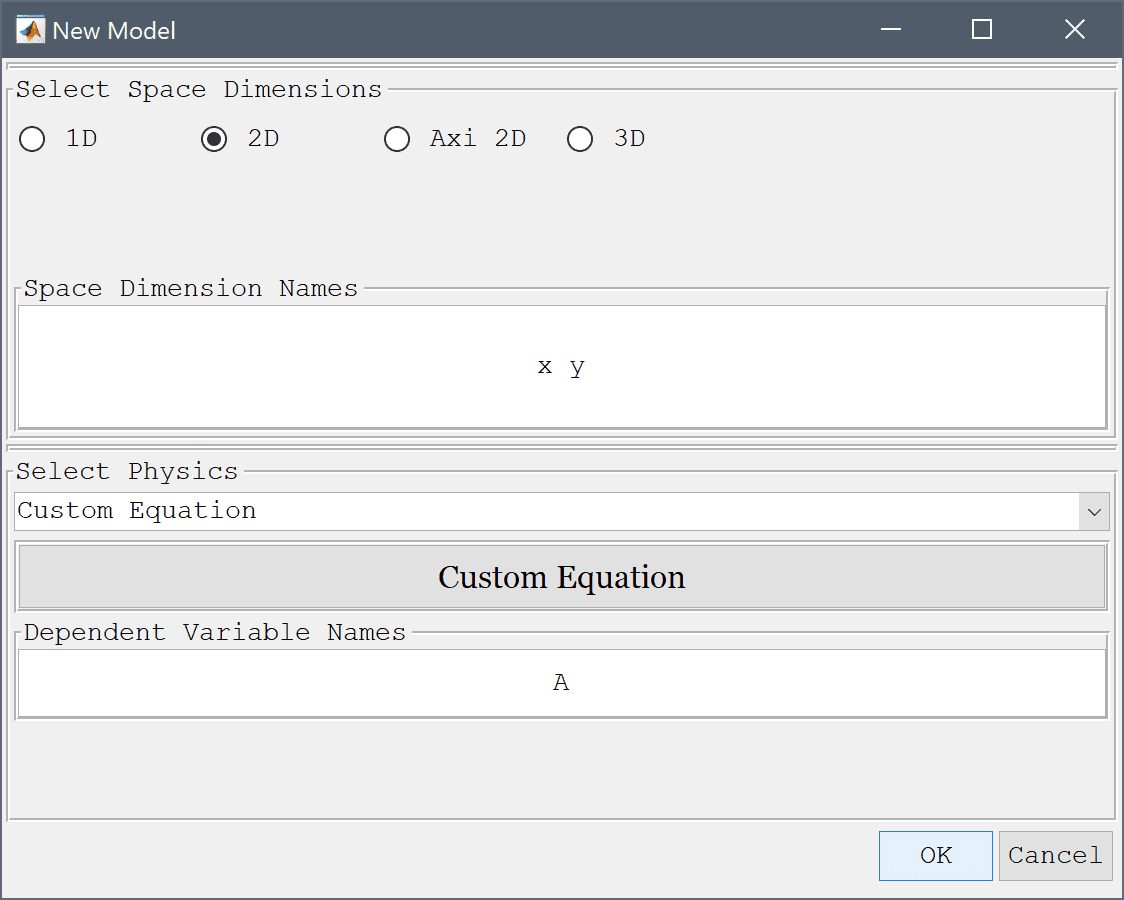
The geometry consists of two rectangles for the different materials.
-0.12 into the xmin edit field.0 into the xmax edit field.-0.01 into the ymin edit field.0.01 into the ymax edit field.0.12 0 into the Space separated string of displacement lengths edit field.Enter the Helmholtz equation in the Edit Equations dialog box.
-(Ax_x + Ay_y) - k^2*A_t = 0 into the Equation for A edit field.| Name | Expression |
|---|---|
| c | 3e9 |
| f | 1e11 |
| sfac | 2 1 |
| k | sfac*2*pi*f/c |
Set homogenous Dirichlet conditions A = 0 for the absorbing walls.
An incoming planar wave is featured at the inlet with the complex boundary condition n·∇(A) + k·i·A = 2·k·i which can be implemented as a Neumann boundary condition.
-k*i*A + 2*k*i into the Dirichlet/Neumann coefficient edit field.The outlet is assumed non-reflective and n·∇(A) + k·i·A = 0.
-k*i*A into the Dirichlet/Neumann coefficient edit field.After the problem has been solved FEATool will automatically switch to Postprocessing mode and show real part of the computed amplitude of the electric field. One can clearly see how the wave and frequency changes in the second material.
The two material wave guide interface electromagnetics model has now been completed and can be saved as a binary (.fea) model file, or exported as a programmable MATLAB m-script text file, or GUI script (.fes) file.