
|
FEATool Multiphysics
v1.17.5
Finite Element Analysis Toolbox
|

|
FEATool Multiphysics
v1.17.5
Finite Element Analysis Toolbox
|
Skin effect is a phenomenon where an alternating current tends to flow and distribute itself along the surface layer or outside skin of a conductor. This effect can for example be taken advantage of in power transmission applications by layering inexpensive conductor materials (for example aluminium) with a thin layer of more conductive material (like copper). This model examines the skin effect in a two-dimensional cross section of a thick circular wire with an outer radius R = 12 cm.
A time-harmonic complex Helmholtz equation for the amplitude of the electric field E is used to model the skin effect
\[ -\nabla\cdot(\frac{1}{\mu}\nabla E) + k^2 E = 0 \]
where μ is the permeability 4π·10-7 H/m, and the wave number k is given by
\[ k = \sqrt{i\omega\sigma - \omega^2\epsilon} \]
where σ is the conductivity of the material, ε the dielectic properties, and ω angular frequncy (here 60 Hz). Complex (and imaginary) numbers are denoted using the i coefficient.
The computed current density in a circular wire of homogenous material can be compared with the exact solution [1] as
\[ J(r) = \frac{k I}{2\pi R}\frac{J_0(k r)}{J_1(k R)} \]
where Jn is the Bessel function of the n:th order.
This model is available as an automated tutorial by selecting Model Examples and Tutorials... > Electromagnetics > Surface Currents in a Circular Wire from the File menu. Or alternatively, follow the step-by-step instructions below.
This tutorial will use the custom equation physics mode to define a time-harmonic Helmholtz PDE.
Change the dependent variable name to E, to represent the amplitude of the electric field.
Enter E into the Dependent Variable Names edit field.
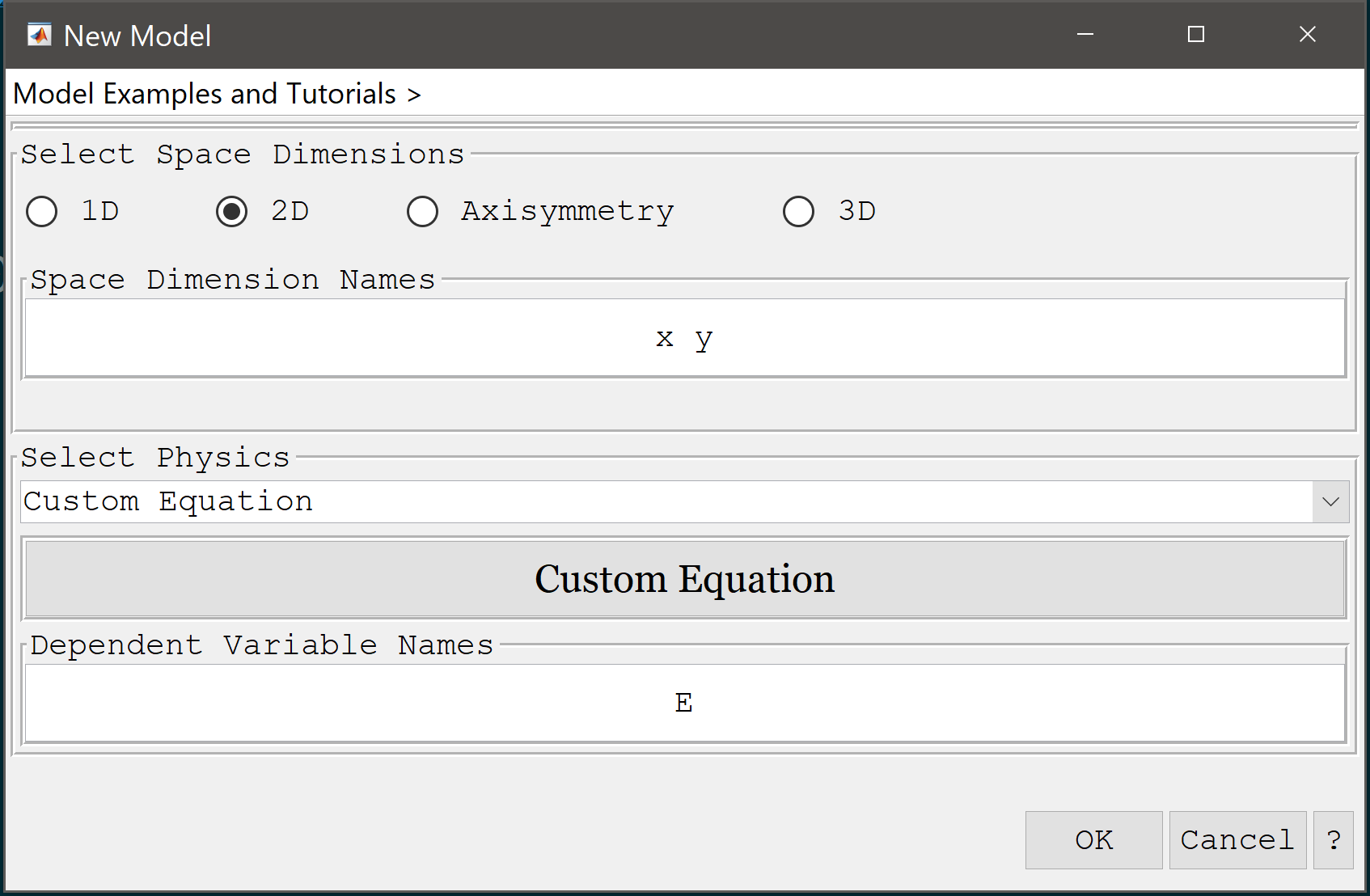
For the geometry, create two overlapping circles with radius 0.12 and 0.11 m, respectively.
0.12 into the radius edit field.0.11 into the radius edit field.Press OK to finish and close the dialog box.
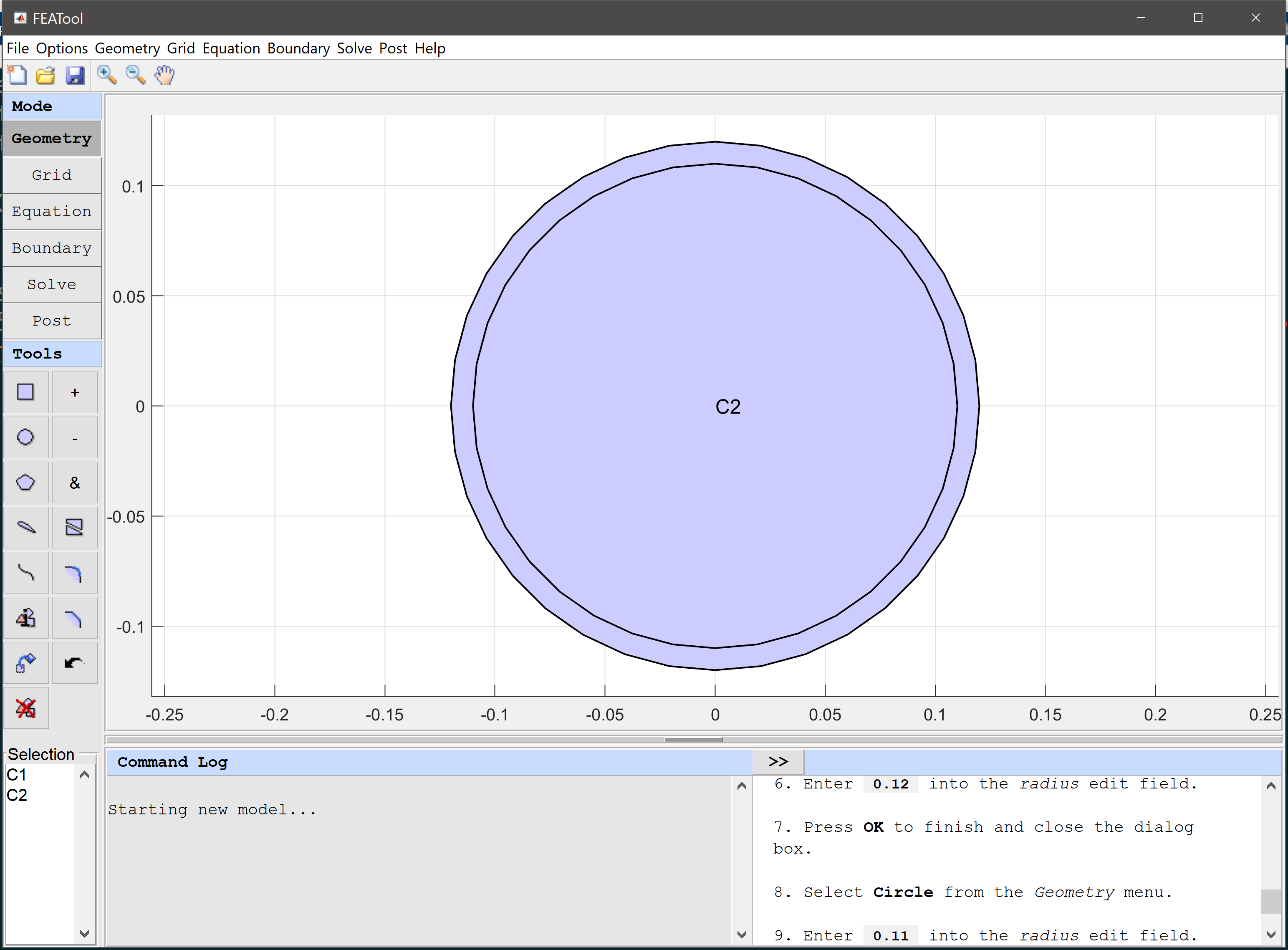
The default grid is too coarse to ensure an accurate solution. Decrease the grid size to generate a finer grid that better can resolve the circular outer boundary.
0.005 into the Grid Size edit field.Press the Generate button to call the grid generation algorithm.
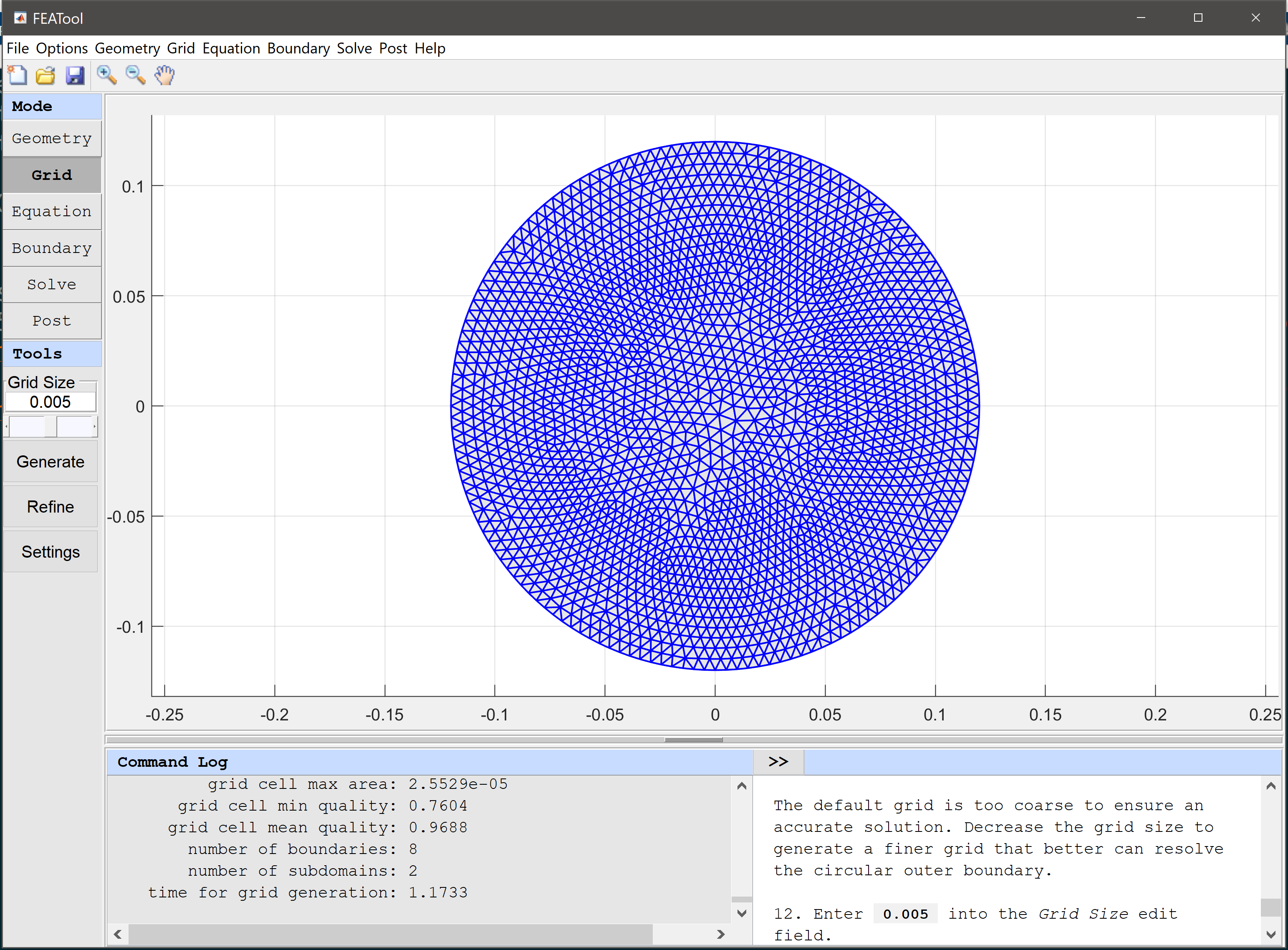
Change from the default Poisson equation to the Helmholtz equation in the Edit Equations dialog box.
- 1/mu*(Ex_x + Ey_y) = -k^2*E into the Equation for E edit field.Press OK to finish the equation and subdomain settings specification.

| Name | Expression |
|---|---|
| mu | pi*4e-7 |
| sigma_cu | 6e7 |
| sigma_al | 3.8e7 |
| sigma | sigma_cu |
| omega | 2*pi*60 |
| epsilon | 8.854e-12 |
| I | 120 |
| k | sqrt(i*omega*sigma-omega^2*epsilon) |
In boundary mode, select Neumann conditions for all boundaries. The Neumann boundary coefficient should be prescribed so that the magnetic field vanishes outside the wire, here by specifying the equivalent negative surface current.
Enter I*i*omega/(2*pi*0.12) into the Dirichlet/Neumann coefficient edit field.
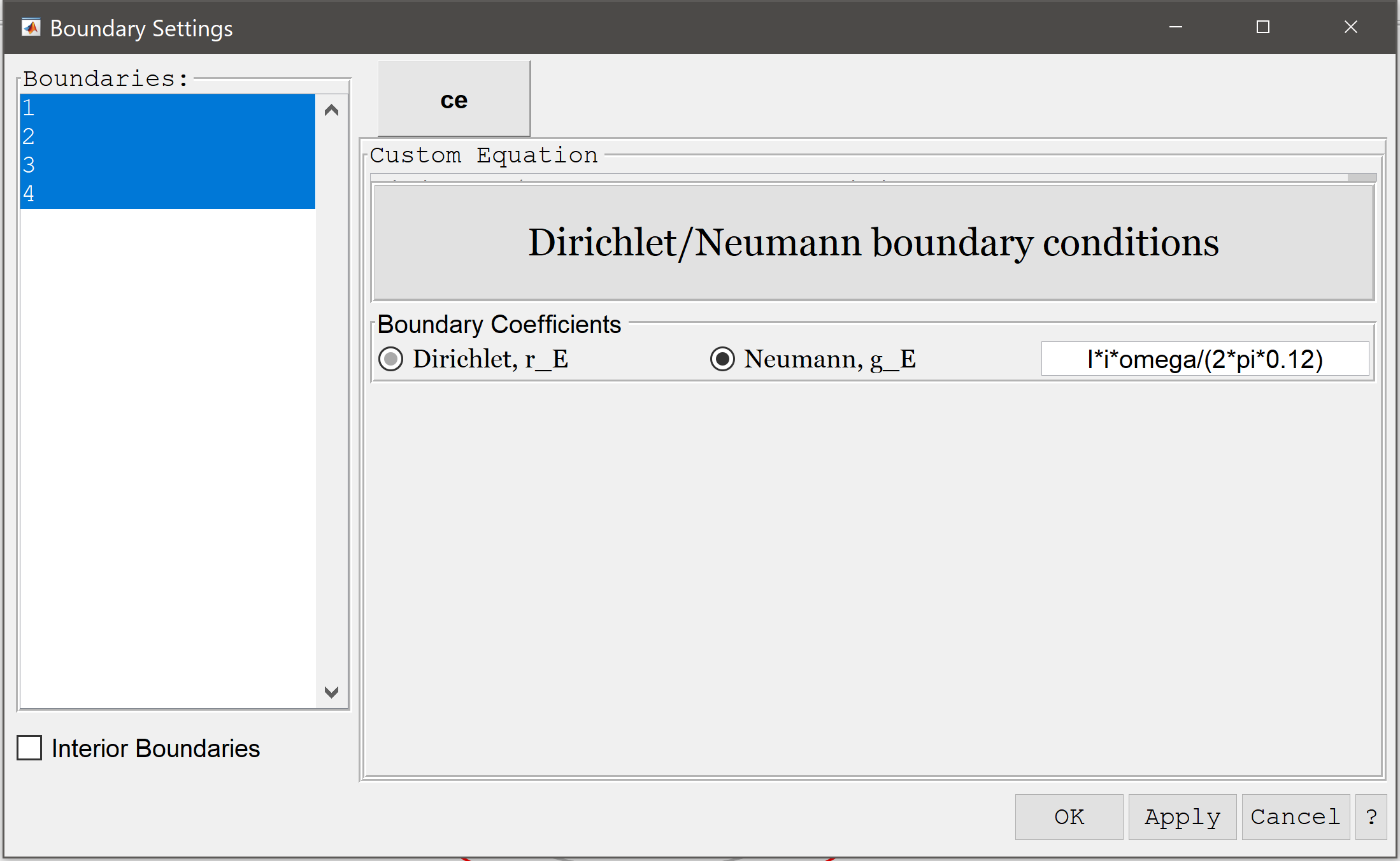
It is required to use the backslash linear solver for complex valued solutions. Make sure it is selected in the Solver Settings dialog box.
After the problem has been solved FEATool will automatically switch to Postprocessing mode and show real part of the computed amplitude of the electric field.
As the solution is complex valued, we can plot the real, imaginary, and absolute magnitude of the solution using the real, imag, and abs functions.
Comparing the computed with analytical current density (using the Bessel function besseli) we can see that the computed errors are very small.
real(sigma*E - I*sqrt(mu)*k/(2*pi*0.12)*besseli(0,sqrt(mu)*k*sqrt(x^2+y^2))/besseli(1,sqrt(mu)*k*0.12)) into the Surface plot expression edit field.sigma*E into the Surface plot expression edit field and press OK to plot and visualize the surface current.By integrating the current density over the cross-section we can also see that it is very close to the prescribed 120 A/m2.
sigma*E into the Integration Expression edit field.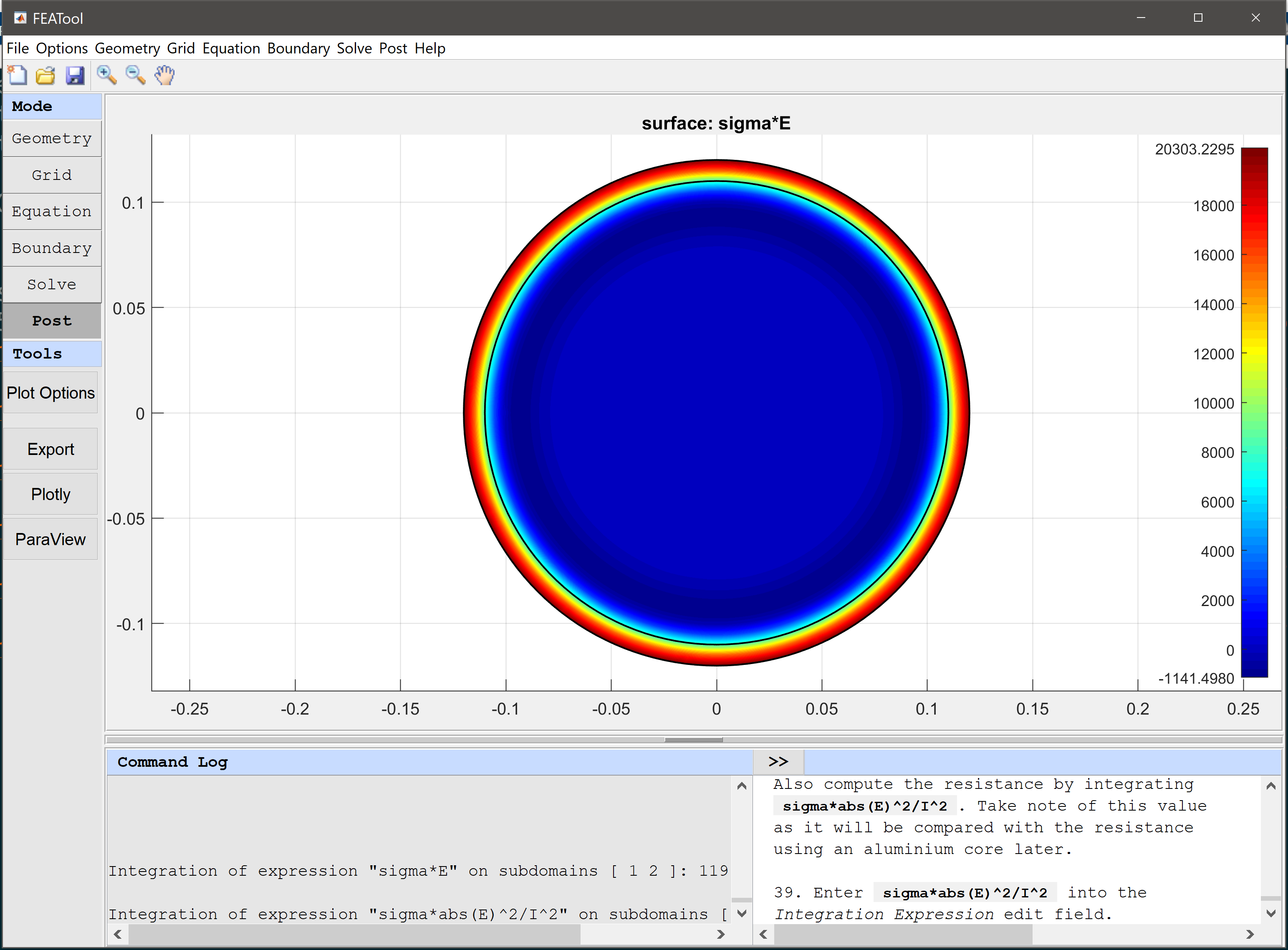
Also compute the resistance by integrating sigma*abs(E)^2/I^2. Take note of this value as it will be compared with the resistance using an aluminium core later.
sigma*abs(E)^2/I^2 into the Integration Expression edit field.Now we want to change the material of the core subdomain to aluminium. To do this open the Model Constants dialog box again and change the conductivity to sigma_cu sigma_al. This will use conductivity of copper in the first (outer) subdomain, and that of aluminium in the second (inner).
sigma_cu sigma_al into the expression edit field for the conductivity sigma.sigma*abs(E)^2/I^2 into the Integration Expression edit field.After calculating the new resistivity we can see that using a cheaper aluminium core does not significantly decrease the efficiency of the wire.
The surface currents in a circular wire electromagnetics model has now been completed and can be saved as a binary (.fea) model file, or exported as a programmable MATLAB m-script text file, or GUI script (.fes) file.
[1] Weeks, Walter L. (1981), Transmission and Distribution of Electrical Energy, Harper & Row, ISBN 978-0060469825.