
|
FEATool Multiphysics
v1.17.5
Finite Element Analysis Toolbox
|

|
FEATool Multiphysics
v1.17.5
Finite Element Analysis Toolbox
|
This multiphysics model examines temperature and heat induced stresses for one braking cycle in a brake disc assembly, and involves coupling of the stress-strain and heat transfer physics modes. The braking process consists of applying a brake pad to the front part of the disc which induces heat through friction, and results in build up of stresses and strains in the brake disc. Both rotational and axial symmetry is used to reduce the computational cost. Simulations have been performed with the geometry and material parameters given in the reference [1] resulting in the final temperature and stress fields shown in the following figures.
The resulting temperature and stress curves on the disk surface at various times agree well with the results computed with the Nastran FEA software [1].
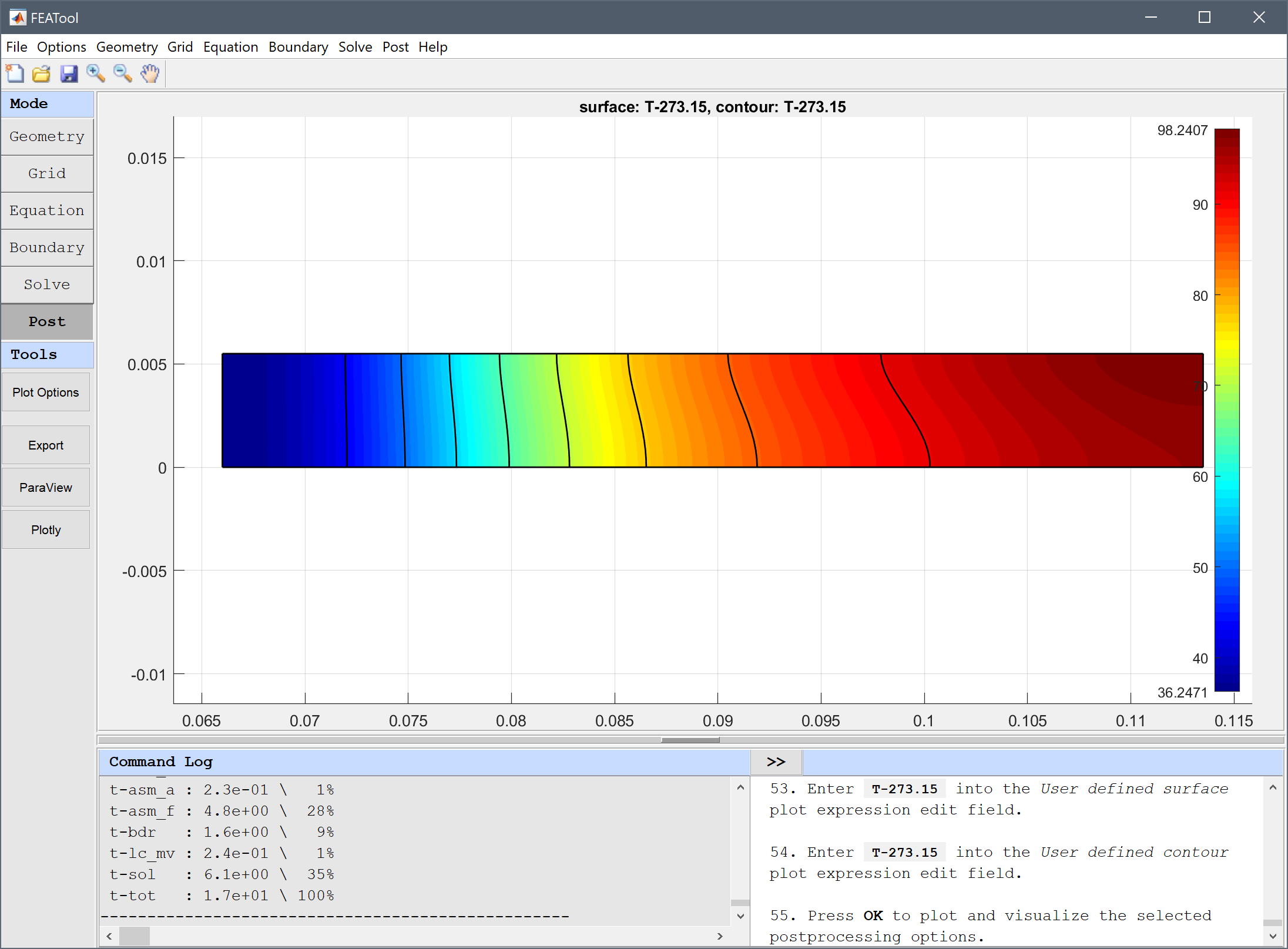
This model is available as an automated tutorial by selecting Model Examples and Tutorials... > Multiphysics > Heat Induced Stress in a Brake Disc from the File menu.
The geometry only includes the cross section of the brake disc, and not the brake pad. Although this could be modeled with a single rectangle, the brake pad only touches part of the disc, so two rectangles are used to split the boundary into sections.
66e-3 into the xmin edit field.75.5e-3 into the xmax edit field.5.5e-3 into the ymax edit field.75.5e-3 into the xmin edit field.113.5e-3 into the xmax edit field.5.5e-3 into the ymax edit field.0.0005 into the Grid Size edit field.The material parameters are taken from the reference assuming the brake disc is made of cast iron. Make sure that the material parameters are specified in both subdomain halves of the disc.
0.29 into the Poisson's ratio edit field.99.97e9 into the Modulus of elasticity edit field.7100 into the Density edit field.1.08e-5 into the Thermal expansion coefficient edit field.T-(20+273.15) into the Temperature edit field.7100 into the Density edit field.51/1.44e-5/7100 into the Heat capacity edit field.51 into the Thermal conductivity edit field.Symmetry with zero normal displacement is assumed at the lower z = 0 boundaries.
The brake force is applied to the upper right section of the disc which magnitude is calculated as a function of the material of the disc and pad with a friction factor. See the reference for more details.
7109581.6204*r*(1-t/3.96) into the Inward heat flux edit field.Select Time-Dependent analysis with a simulation time of 3.96 seconds, and also set the initial temperature to 20 °C.
20+273.15 into the Initial condition for T in subdomain 1 edit field.20+273.15 into the Initial condition for T in subdomain 2 edit field.3.96 into the Duration of time-dependent simulation (maximum time) edit field.3.96/50 into the Time step size edit field.After the simulation has completed, inspect the stress and temperature distributions at different times. Especially for the early times it is very clear that both the temperature and stress are located at the interface between disc and pad, and later spreads throughout the disc.
T-273.15 into the User defined surface plot expression edit field.T-273.15 into the User defined contour plot expression edit field.The temperature has increased significantly at the final time, and should span between about 35 and 90 degrees.
The heat induced stress in a brake disc multiphysics model has now been completed and can be saved as a binary (.fea) model file, or exported as a programmable MATLAB m-script text file (available as the example ex_axistressstrain4 script file), or GUI script (.fes) file.
[1] Adamowicz A. Axisymmetric FE Model to Analysis of Thermal Stresses in a Brake Disk. Journal of Theoretical and Applied Mechanics, 53, 2, pp. 357-370, Warsaw, 2015.