
|
FEATool Multiphysics
v1.17.5
Finite Element Analysis Toolbox
|

|
FEATool Multiphysics
v1.17.5
Finite Element Analysis Toolbox
|
Coupled thermo-mechanical multiphysics simulation of bending of a cantilever beam. The left side of the beam is fixed to a solid wall while the top side is subjected to an elevated external temperature through natural convection. The lower and left side are continuously held at the initial zero temperature. A two-dimensional plane stress approximation is also used, where the material is assumed to have a Poisson ratio of 0.25, modulus of elasticity 30 GPa, and convective heat transfer coefficient 10 W/m/K. All other coefficients are assumed to be equal to one. The temperature influx from the top boundary causes an increased internal temperature and also results in a downward deflection of the beam. After 10 seconds the top surface temperature has risen to 5 degrees and the beam has bent around 0.5-0.6 mm downwards.
This model is available as an automated tutorial by selecting Model Examples and Tutorials... > Multiphysics > Thermo-Mechanical Bending of a Beam from the File menu. Or alternatively, follow the step-by-step instructions below.
Create a 1 by 5 rectangle to represent the beam geometry.
5 into the xmax edit field.Press OK to finish and close the dialog box.
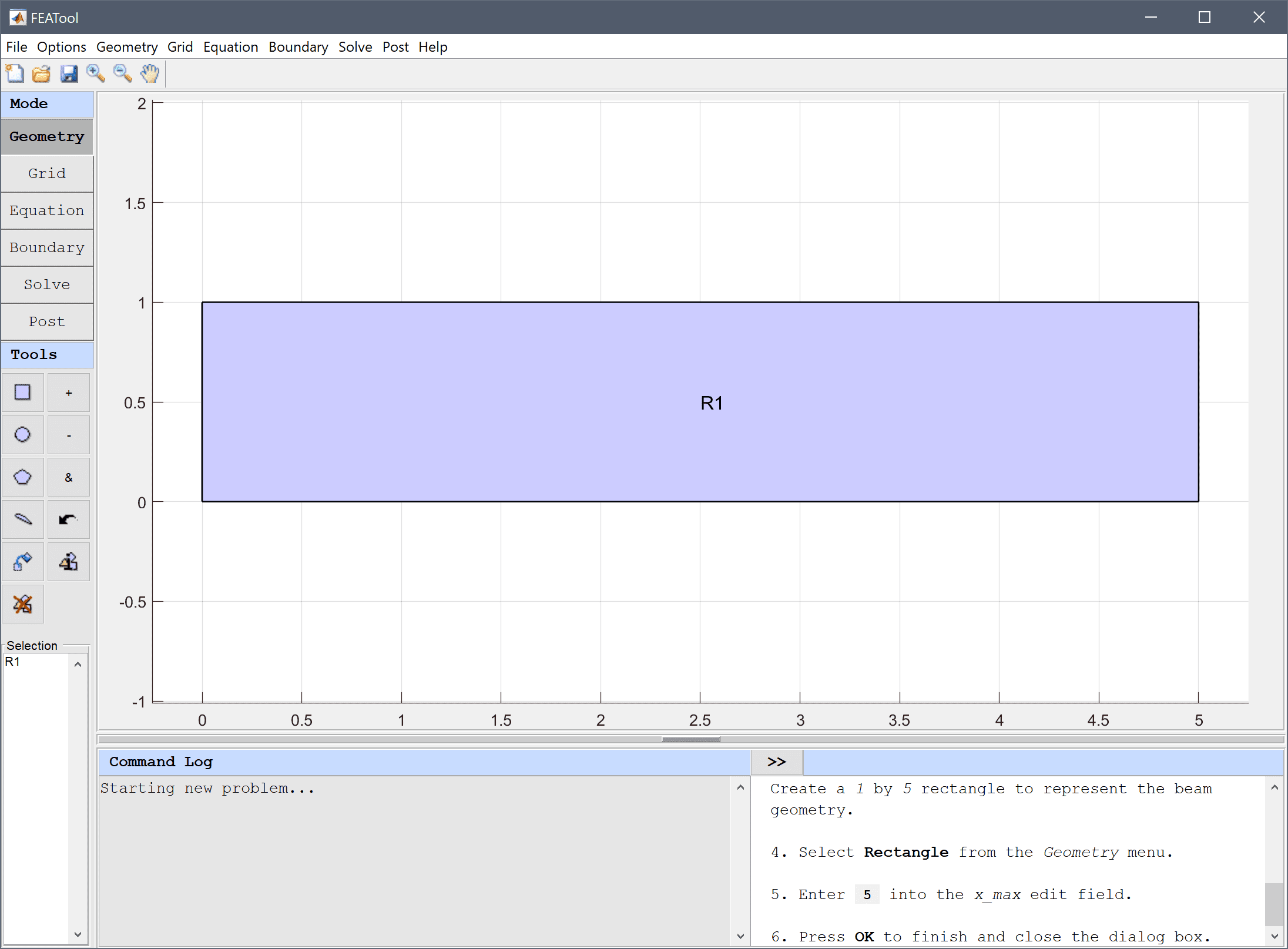
The material is assumed to have a Poisson ratio of 0.25, modulus of elasticity 30 GPa, and zero initial temperature. All other coefficients are assumed to be equal to one.
0.25 into the Poisson's ratio edit field.30e9 into the Modulus of elasticity edit field.12e-6 into the Thermal expansion coefficient edit field.Enter T into the Temperature edit field.
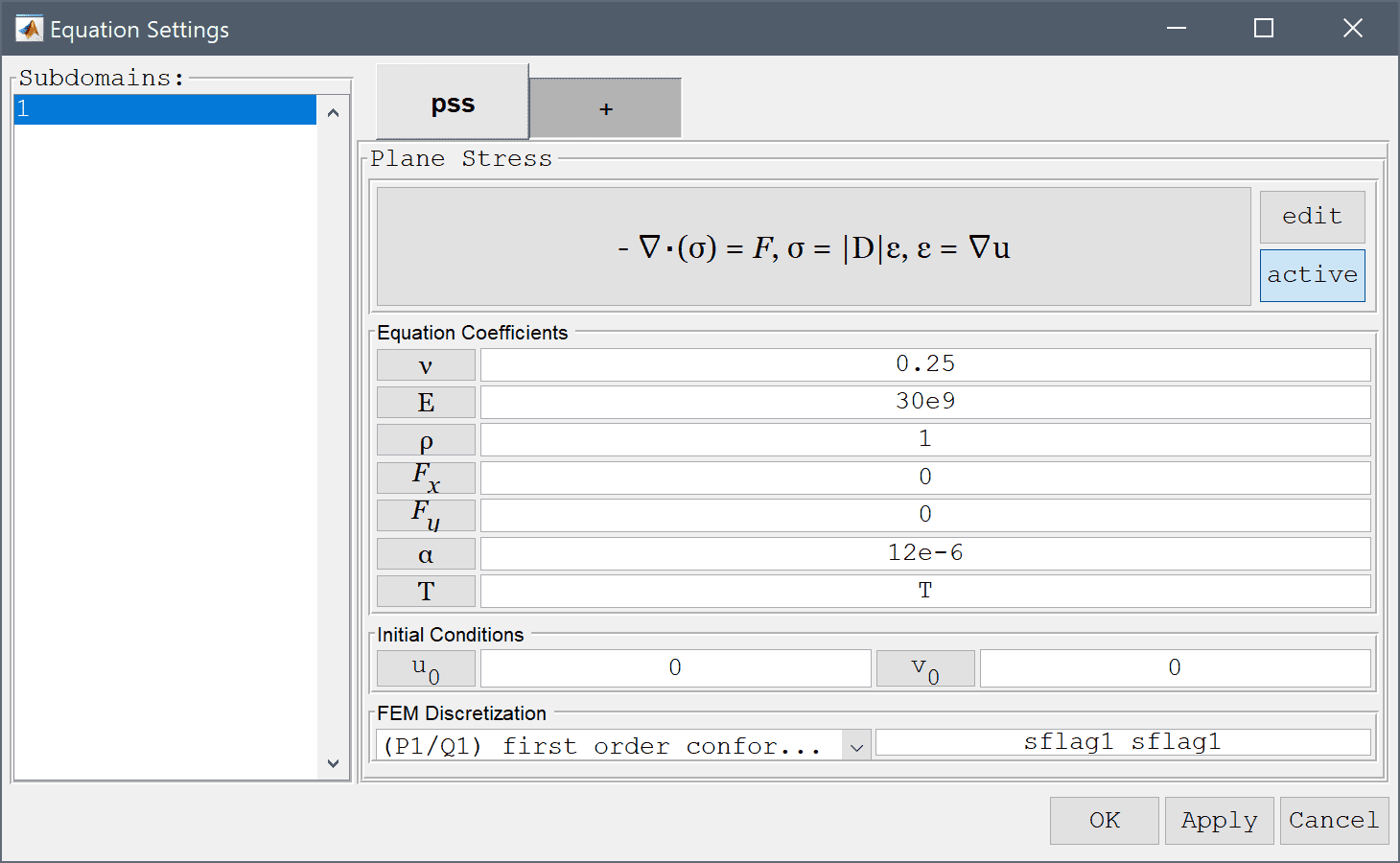
The left side of the beam is fixed to a solid wall while the top side is subjected to an elevated external temperature through natural convection with a heat transfer coefficient 10 W/m/K.
10 into the Bulk temperature edit field.Enter 1 into the Heat transfer coefficient edit field.
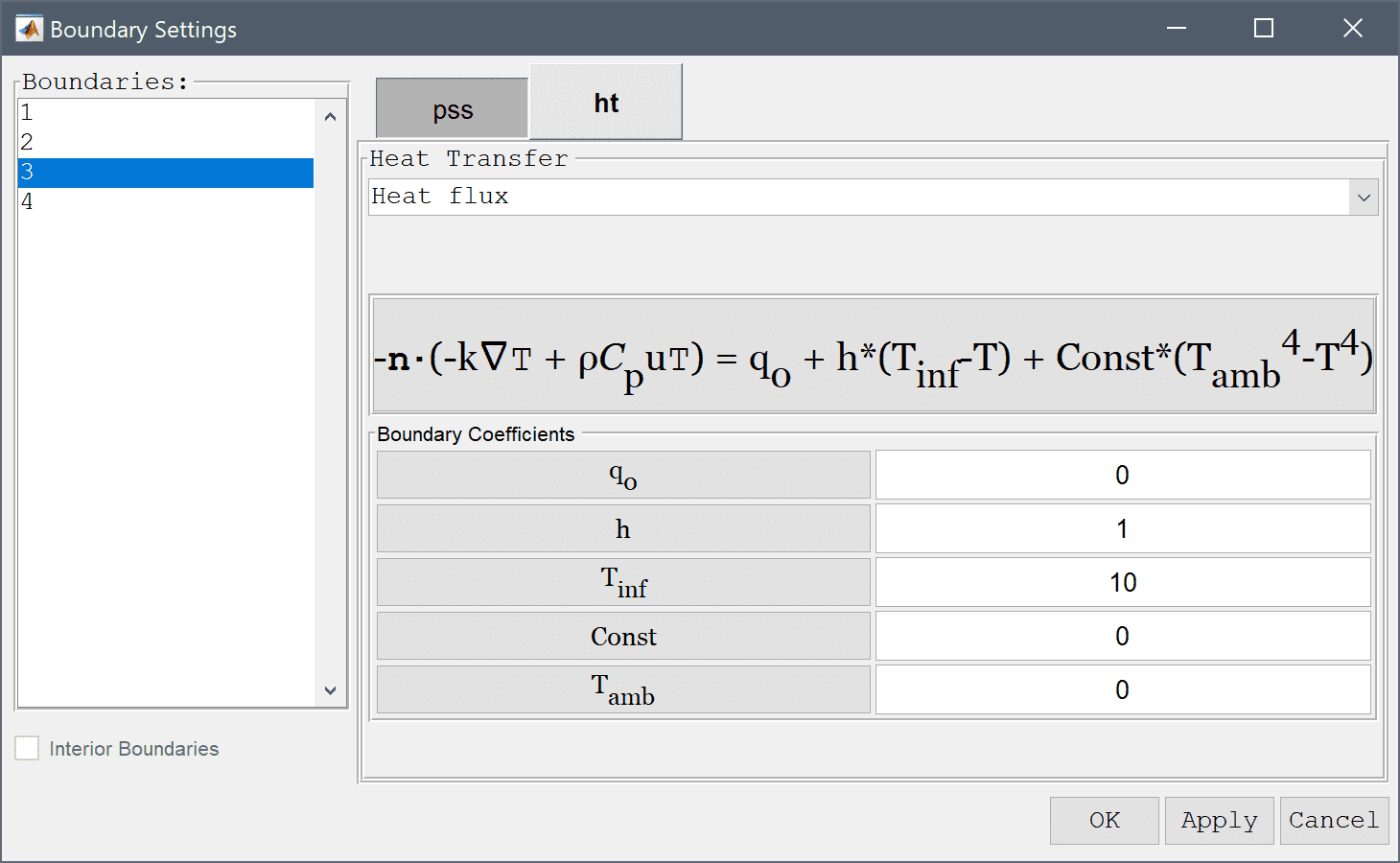
Open the Solver Settings dialog box, set the Time Step to 1, and Simulation Time to 10.
1 into the Time step size edit field.Enter 10 into the Duration of time-dependent simulation (maximum time) edit field.
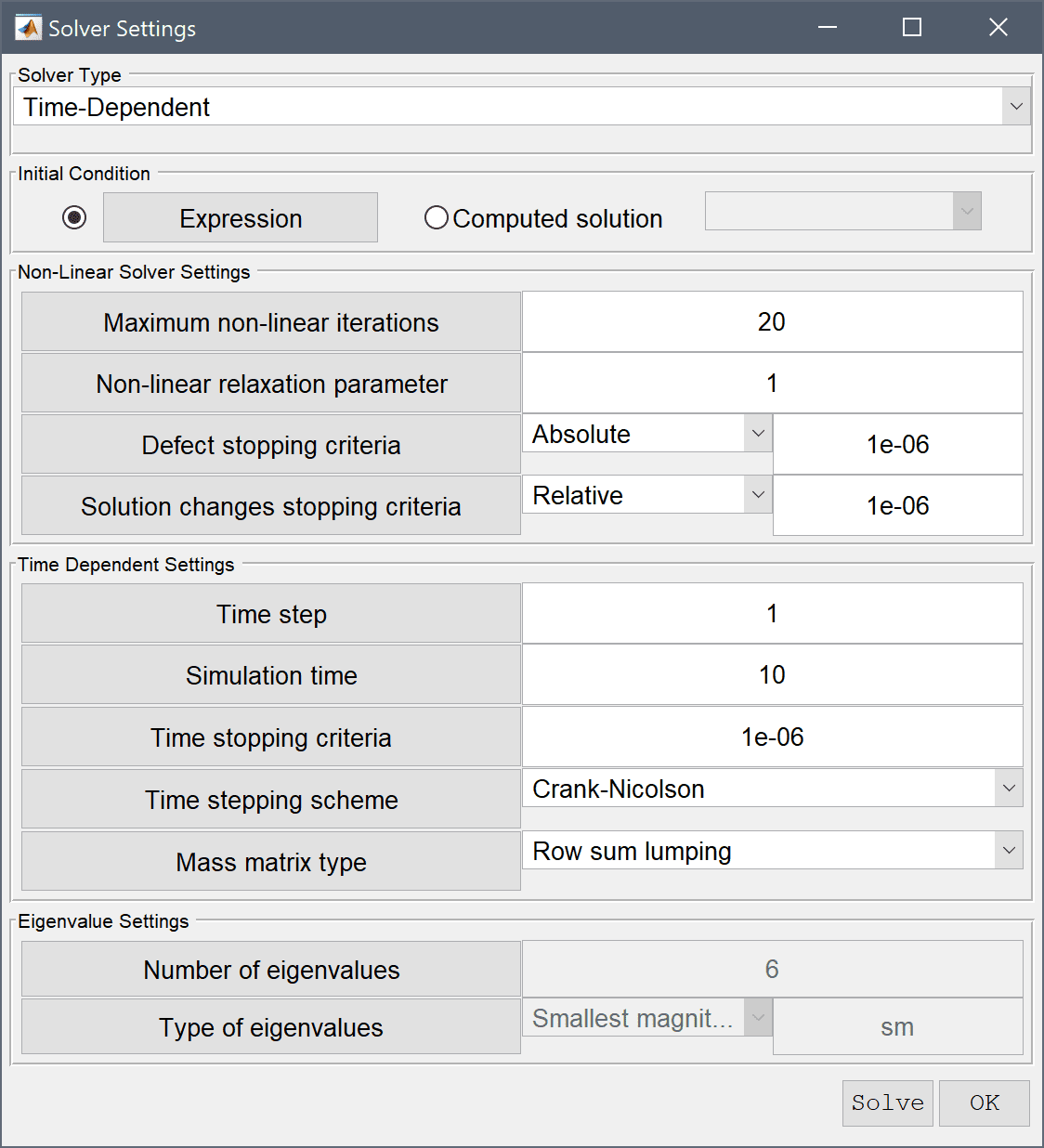
Plot and visualize the displacement in the y-direction and temperature.
After 10 seconds the top surface temperature has risen by 5 degrees and the beam has bent around 0.5-0.6 mm downwards.
Select the Deformation Plot check box.
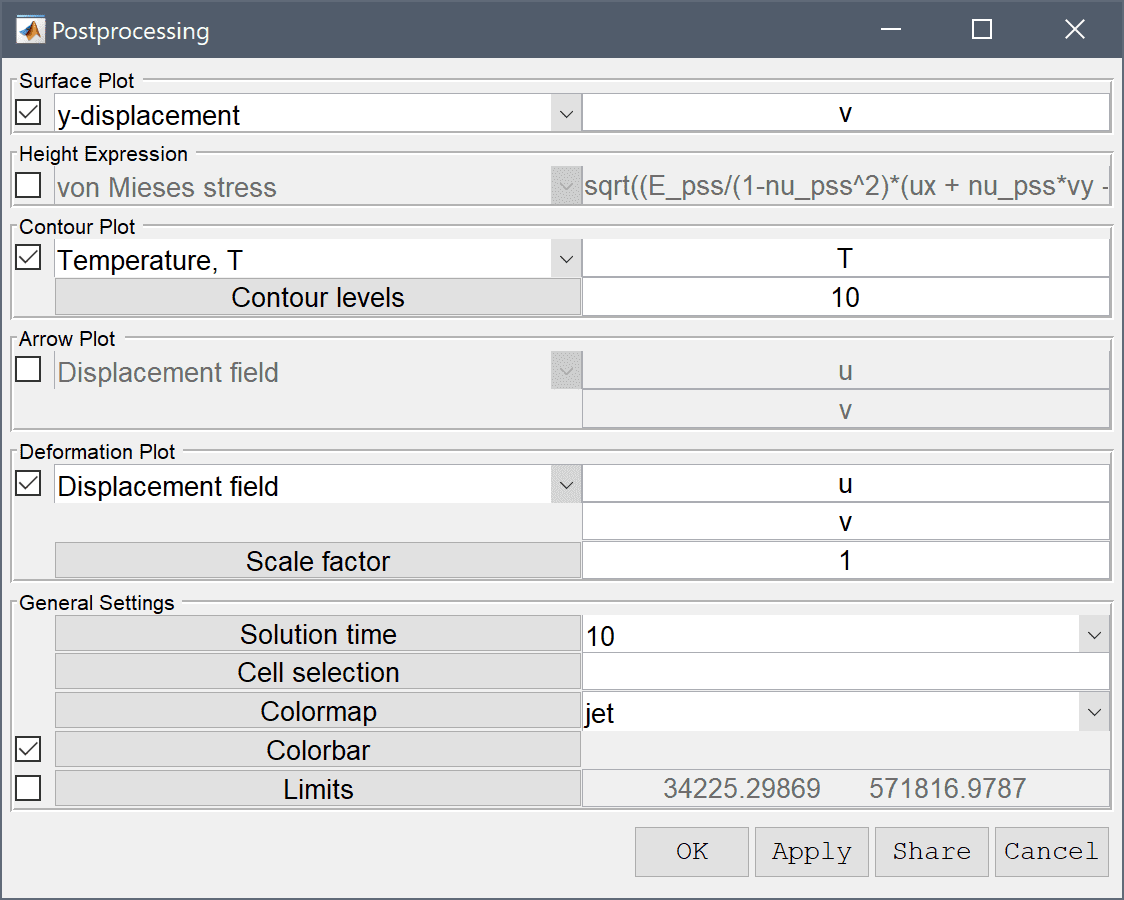
Press OK to plot and visualize the selected postprocessing options.
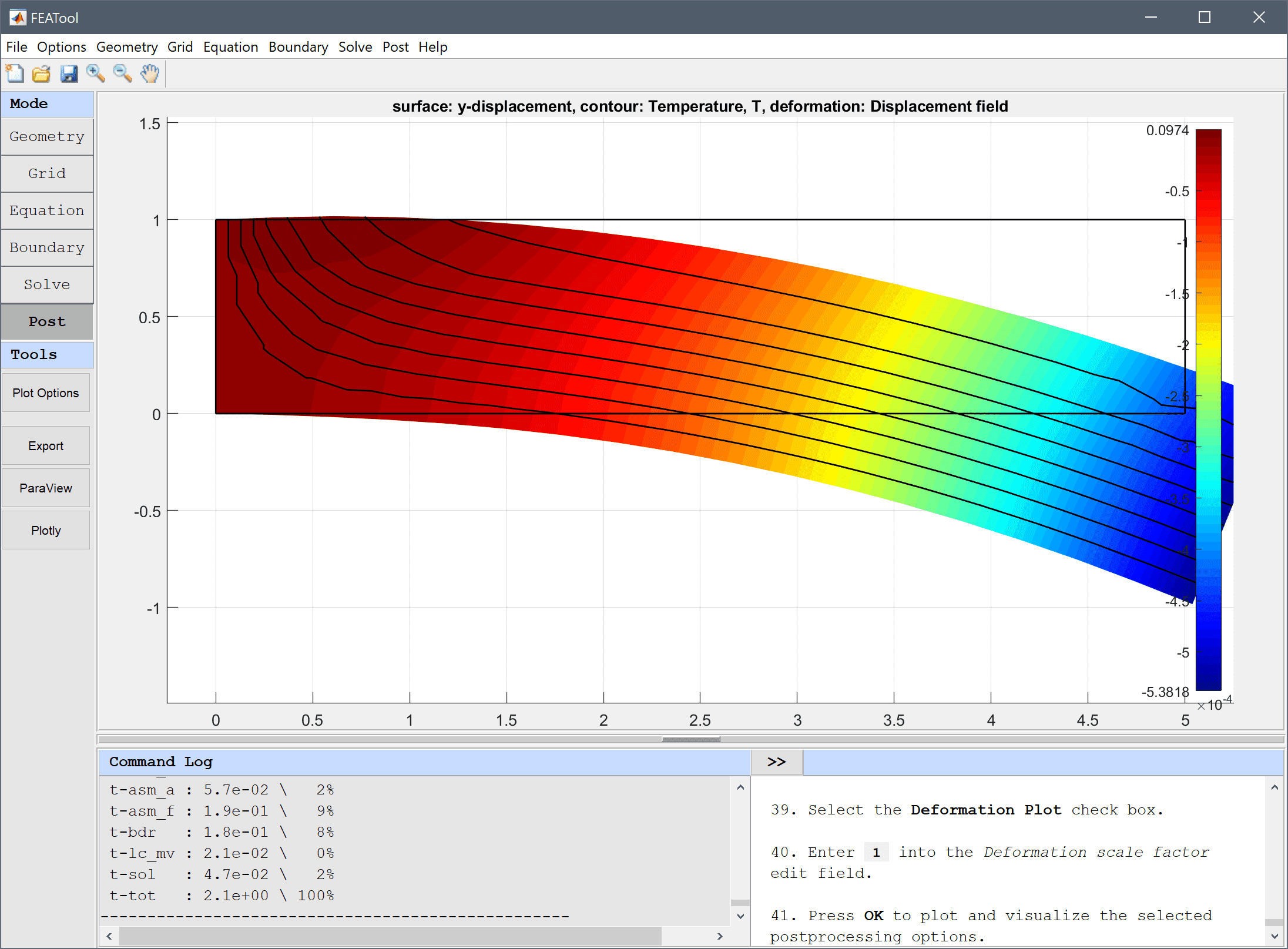
The thermo-mechanical bending of a beam multiphysics model has now been completed and can be saved as a binary (.fea) model file, or exported as a programmable MATLAB m-script text file, or GUI script (.fes) file.