
|
FEATool Multiphysics
v1.17.5
Finite Element Analysis Toolbox
|

|
FEATool Multiphysics
v1.17.5
Finite Element Analysis Toolbox
|
Two dimensional heat transfer of a ceramic strip with both radiation and convection on the top boundary. The ceramic has a thermal conductivity of 3 W/mK and the sides are fixed at a temperature of 900 °C while the bottom boundary is insulated. The surrounding temperature is 50 °C. The top boundary is exposed to both natural convection (with a film coefficient h = 50 W/m2K) and radiation (with emissivity ε = 0.7 and the Stefan-Boltzmann constant 5.669·10-8 W/m2K4). The solution is sought at three points along the vertical symmetry line.
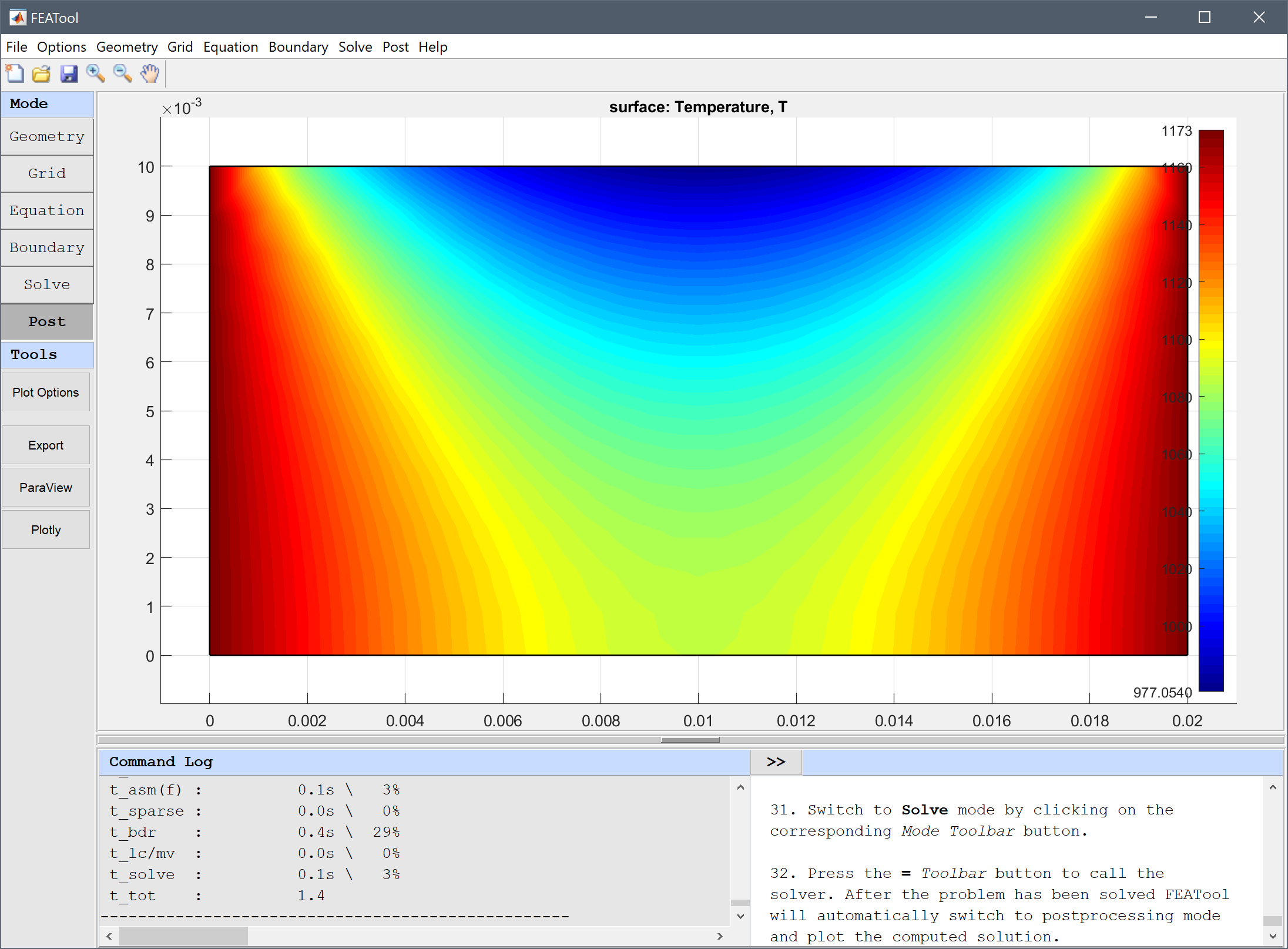
This model is available as an automated tutorial by selecting Model Examples and Tutorials... > Heat Transfer > Heat Transfer in a Ceramic Strip from the File menu. Or alternatively, follow the step-by-step instructions below. Note that the CFDTool interface differ slightly from the FEATool Multiphysics instructions described in the following.
0 into the xmin edit field.0.02 into the xmax edit field.0 into the ymin edit field.0.01 into the ymax edit field.0.001 into the Grid Size edit field.3 into the Thermal conductivity edit field. (Note that the Equation Settings dialog box may look different for CFDTool.)900+273 into the Temperature edit field.50 into the Heat transfer coefficient edit field.50+273 into the Bulk temperature edit field.0.7*5.669e-8 into the Radiation constant edit field.50+273 into the Ambient temperature edit field.Evaluate the temperature in the points (0.01, 0.01), (0.01, 0.005), and (0.01, 0) and compare with the reference values Tref = 984, 1064, and 1088.
0.01 into the Evaluation coordinates in x-direction edit field.0.01 into the Evaluation coordinates in y-direction edit field.0.005 into the Evaluation coordinates in y-direction edit field.0 into the Evaluation coordinates in y-direction edit field.The heat transfer in a ceramic strip heat transfer model has now been completed and can be saved as a binary (.fea) model file, or exported as a programmable MATLAB m-script text file (available as the example ex_heattransfer1 script file), or GUI script (.fes) file.
[1] Holman JP. Heat Transfer. Fifth Edition, New York: McGraw-Hill, page 96, Example 3-8, 1981.