
|
FEATool Multiphysics
v1.17.5
Finite Element Analysis Toolbox
|

|
FEATool Multiphysics
v1.17.5
Finite Element Analysis Toolbox
|
This example studies the resonance frequencies of an empty room by using the Helmholtz equation for the time-harmonic pressure field
\[ \Delta p + k^2 p = 0 \]
The resulting eigenmodes can be compared to and validated against the analytical solution for the resonance frequencies of a boxed enclosure, that is f = c/2*√( (i/lx)2 + (j/ly)2 + (k/lz)2 ) where i, j, and k are integer permutations 0 ... n for the various modes.
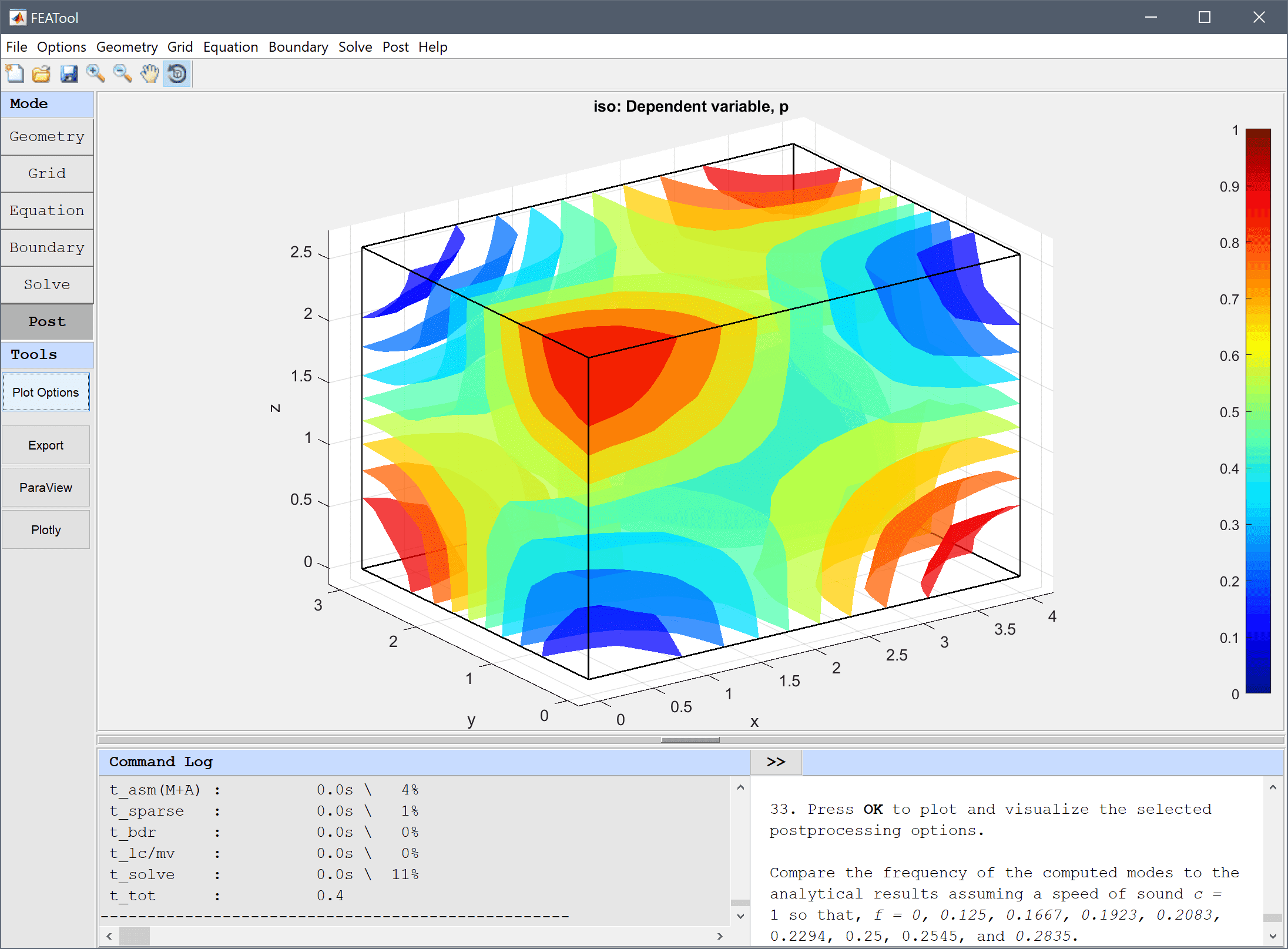
This model is available as an automated tutorial by selecting Model Examples and Tutorials... > Classic PDE > Resonance Frequencies of a Room from the File menu, and can be viewed as a video tutorial. Or alternatively, follow the step-by-step instructions below.
Both the Poisson Equation and Custom Equation physics modes are suitable starting points for this model example, but in the following tutorial the Custom Equation will be used.
p into the Dependent Variable Names edit field.4 into the xmax edit field.3 into the ymax edit field.2.6 into the zmax edit field.0.5 into the Grid Size edit field.For this eigenmode analysis the right hand side of the Helmholtz equation is not involved and is therefore set to zero.
p' - (px_x + py_y + pz_z) = 0 into the Equation for p edit field.Homogeneous Neumann boundary conditions are used for all boundaries to represent solid and impermeable walls.
Select the Eigenvalue solver in the Solver Settings dialog box, and increase the number of eigenmodes to compute to 9
Open the Postprocessing settings dialog box, plot and visualize some eigenmodes to compare them. One can see how the lower modes resonate in a single direction, and increase in complexity and frequency as the number of resonance modes are added.
Compare the frequency of the computed modes to the analytical results assuming a speed of sound c = 1 so that, f = 0, 0.125, 0.1667, 0.1923, 0.2083, 0.2294, 0.25, 0.2545, and 0.2835.
The resonance frequencies of a room classic PDE model has now been completed and can be saved as a binary (.fea) model file, or exported as a programmable MATLAB m-script text file, or GUI script (.fes) file.